To make a first time donation using Tithe.ly, RIGHT-click here and choose “Open in New Tab”.
This will allow you to follow the instructions in this tab while setting up in the other. Note: The images pictured on this instructions page do not contain live links. They are only screenshots taken to facilitate understanding of the instructions. Some of them will appear a bit different, than yours because my browser happened to be in “dark mode” part of the time I was putting this together. The new tab that opens will look like this: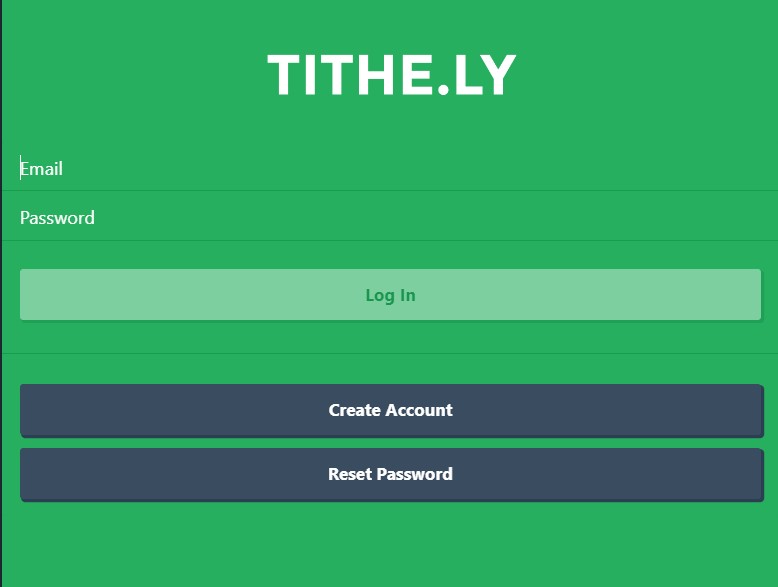 (Go to the new tab and take a look. Then come back to this tab for further instructions. Etc, back and forth between tabs.) Select “Create Account” and this page will appear:
(Go to the new tab and take a look. Then come back to this tab for further instructions. Etc, back and forth between tabs.) Select “Create Account” and this page will appear: 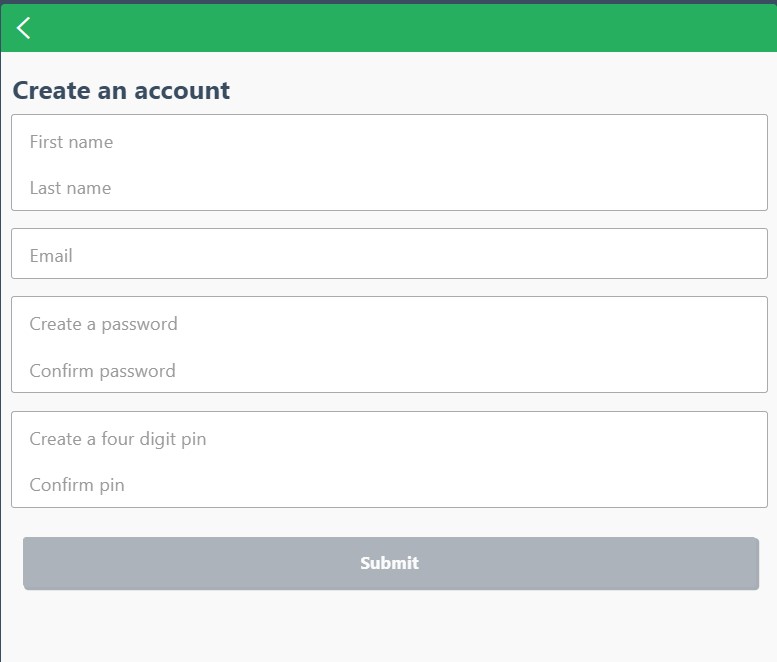 After filling in the requested info, select “Submit” and you should see this confirmation screen:
After filling in the requested info, select “Submit” and you should see this confirmation screen: 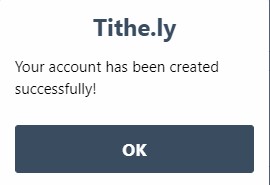 Select “OK”, and you should be asked to enter your PIN number as shown:
Select “OK”, and you should be asked to enter your PIN number as shown: 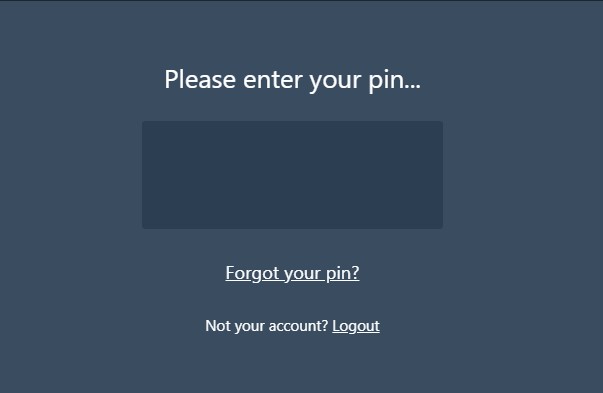
At the next screen, where it says “Find a Church”, type in “Christ the Vine Lutheran”. Two choices will appear. Damascus, OR and Temecula, CA. Choose Damascus 😉
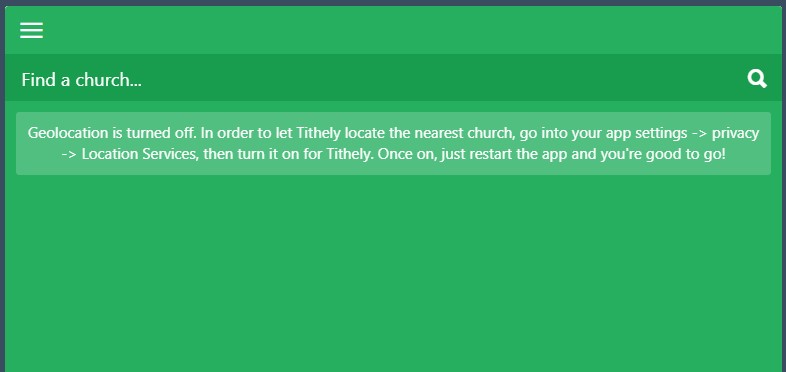 You should then be taken to the payment method set-up dialog. Note that as an alternative to a credit card, you can choose to set up as a bank draft (see bottom of dialog box), or by other means as shown.
You should then be taken to the payment method set-up dialog. Note that as an alternative to a credit card, you can choose to set up as a bank draft (see bottom of dialog box), or by other means as shown. 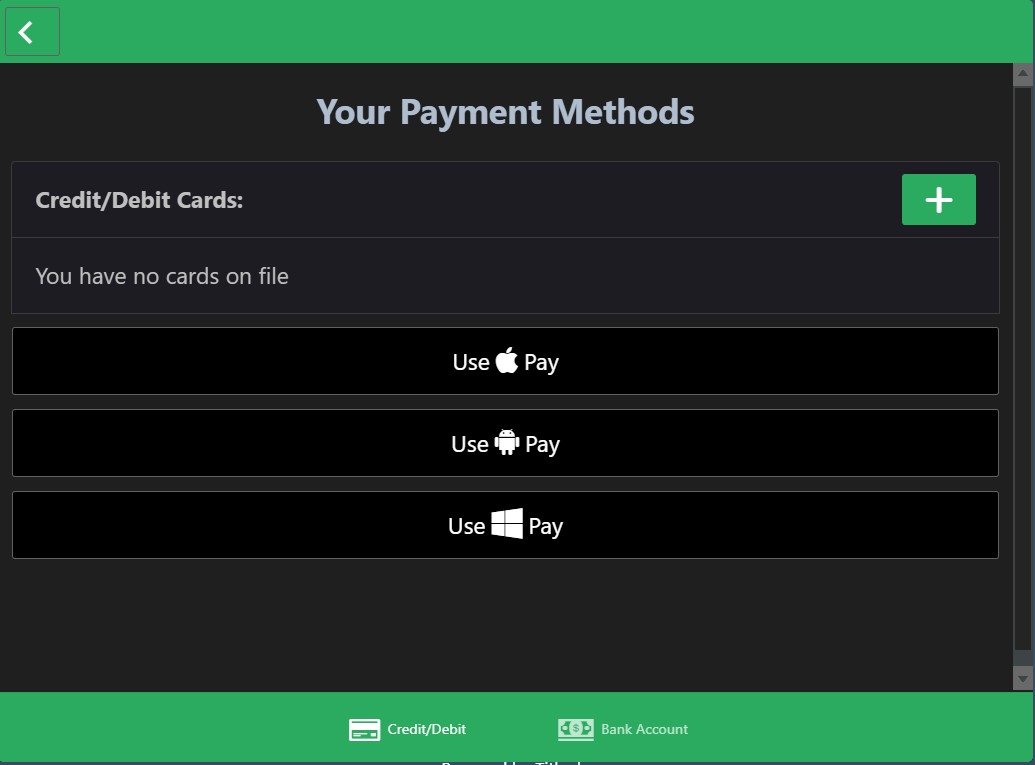 When finished establishing payment method, you’ll be taken to this donation dialog:
When finished establishing payment method, you’ll be taken to this donation dialog: 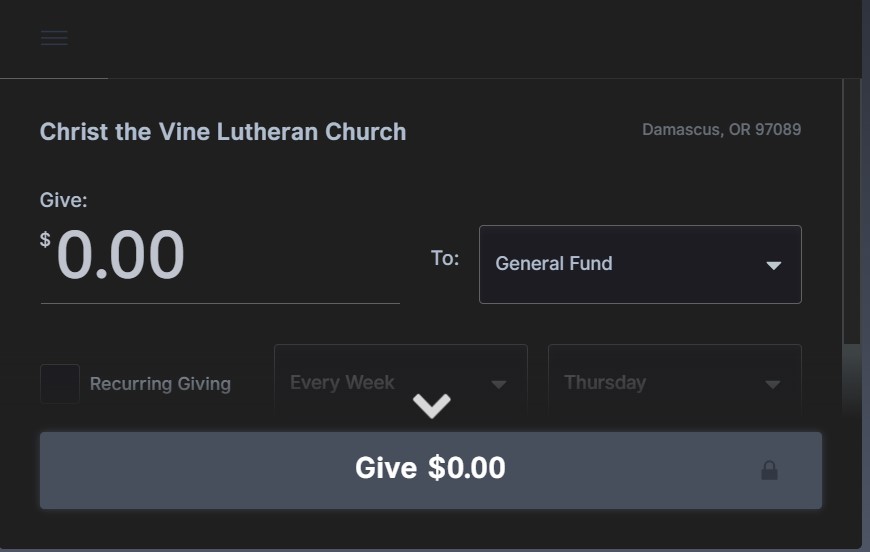 When you submit your donation, an “are you sure?” dialog will appear as shown:
When you submit your donation, an “are you sure?” dialog will appear as shown: 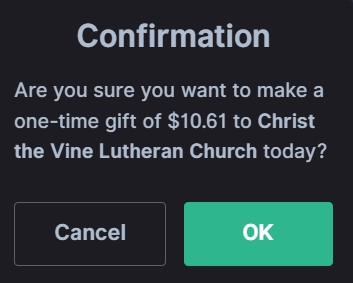 A final confirmation dialog then appears:
A final confirmation dialog then appears: 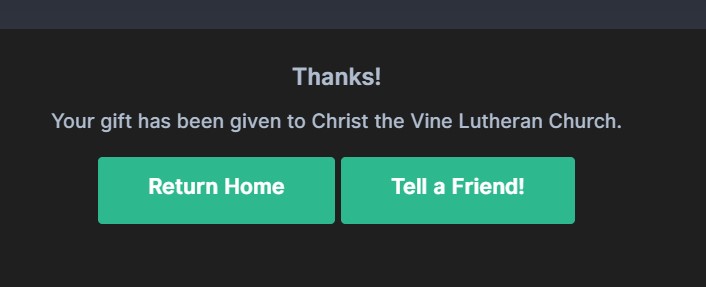 If you choose the “Return Home” option you will be taken here:
If you choose the “Return Home” option you will be taken here: 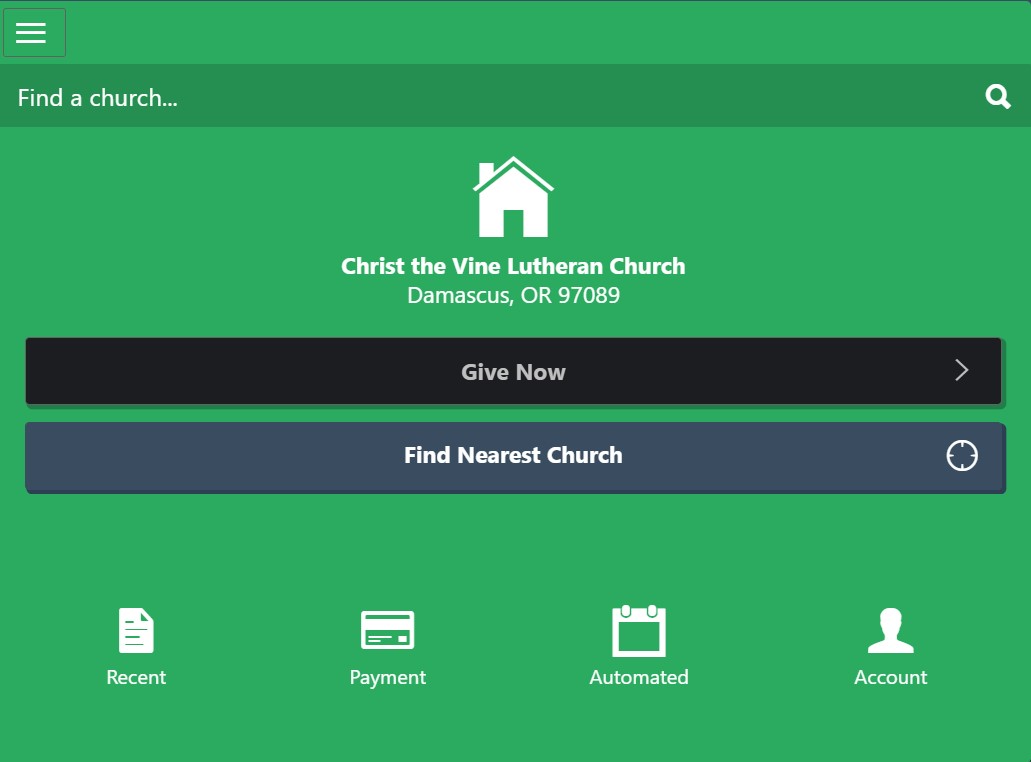 This is now your personalized “home page” for Tithe.ly. The next time you donate, when you select the donation link, this is where you will land (after logging in.)
This is now your personalized “home page” for Tithe.ly. The next time you donate, when you select the donation link, this is where you will land (after logging in.)